An autoresponder replies automatically when a specific email address receives an email. This is great to use when notifying customers you have received their email and they will get a response in a pre-determined time frame. It is also helpful when you are out of the office (such as on vacation), since you can easily let people who contact you know you are currently away and will respond to their request when you return
Creating an Autoresponder in cPanel
- Login to cPanel.
- Click the Autoresponders button in the Mail section.
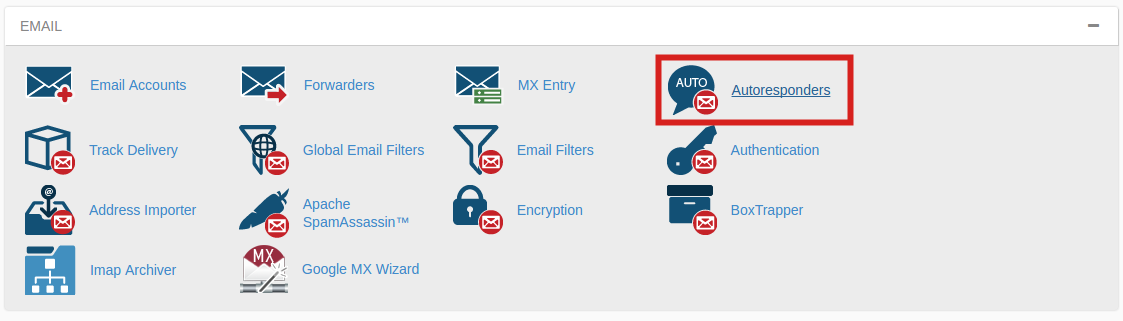
- On the next screen, your Current Autoresponders will be listed. Click the Add Auto Responder button.

- Fill in the fields to create your AutoResponder. Below is a brief description of the available options.
Option Description Character Set The standard Character set is “utf-8,” but you can change it here. Interval Here you can set how many hours to wait before autoresponding to the same email address. Email This will list the email address you are setting up the autoresponder for. From You can enter a “From” address here. I recommend using the same address a the Email field. Subject Enter a subject line here. For example: “John is out of the office.” HTML Check this if you want to enter HTML into the “Body” of your email. Body Enter your Autoresponder message here. Start Choose if want this autoresponder to begin Immediately or set a Custom start time. Stop Here you can set a Custom date for your Autoresponder to stop responding, or set to Never - Click the Create/Modify button to save your Autoresponder.
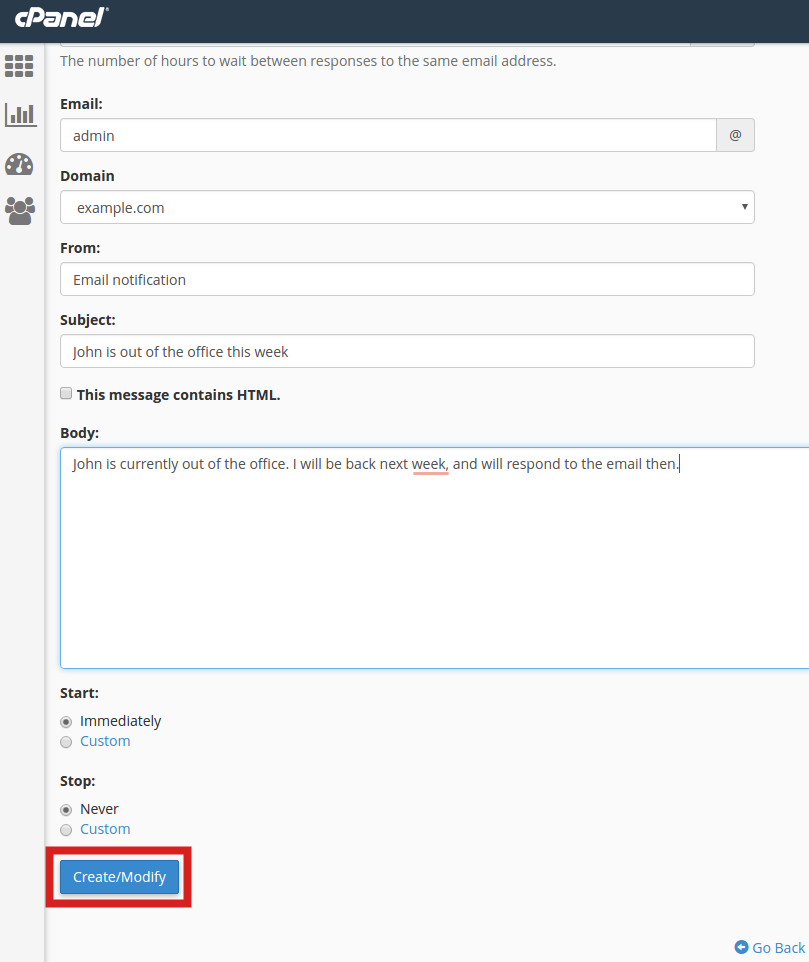
You are finished when you see a message stating “You have successfully created… auto responder.“

